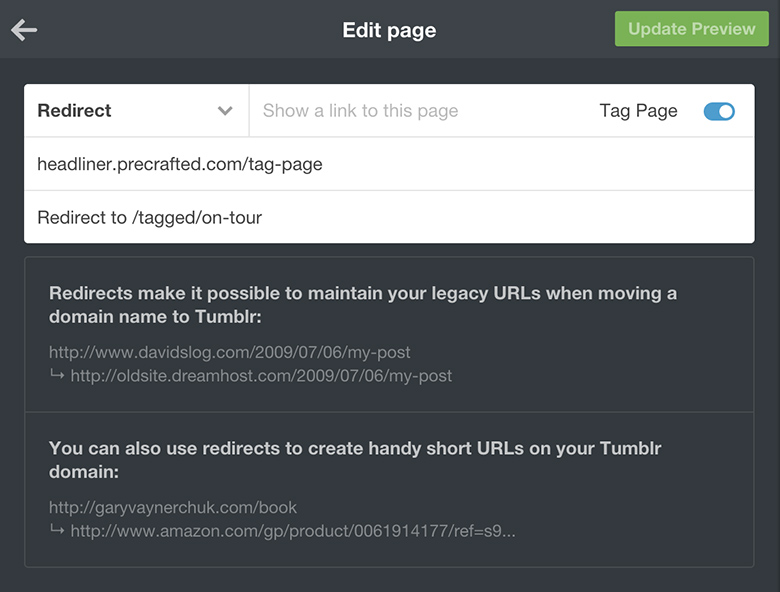Tag Pages
Precrafted Support
Tag pages allow you to create categories of posts so that people can check out specific subjects on your blog.
They’re really easy to set up – firstly, make sure you add specific tags to each of your posts. Then:
- Click “Add a page” in the Pages section of your Customize menu.
- Select “Redirect” from the dropdown menu. (If you don’t see this option, don’t fret — to prevent spam, we unlock features over time for new accounts. Once you’ve used Tumblr for a while to follow blogs, like posts, and customize your blog, this feature will be unlocked for you.)
- Type a Page URL after the slash (/). For example, /mytag, but replace “mytag” with the tag you want to use.
- In the “Redirect to” field, add /tagged/mytag to the end of your blog URL, but replace “mytag” with the tag you want to use. For tags with multiple words, use an underscore, plus sign, or dash in between each word (i.e., /tagged/bubble_tea, /tagged/bubble+tea, /tagged/bubble-tea).
- Enable “Show a link to this page.”
- Click “Save.”
Check out the following example to see how we did it: